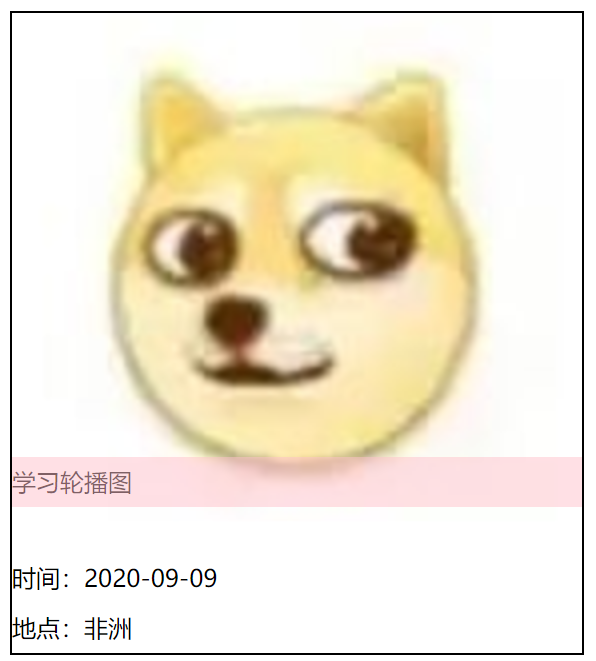Version: Next
定位
实例:
不动的侧边栏
网页底部的返回顶部按钮一直固定在底部
- 相对定位
- 绝对定位
- 固定定位
- z-index (层级问题)
<head>
<meta charset="UTF-8">
<title>Title</title>
<style>
div {
margin: 10px;
padding: 5px;
font-size: 12px;
line-height: 25px;
}
#father {
border: 1px solid black;
padding: 0;
}
#first {
border: 1px dashed pink;
background-color: pink;
}
#second {
border: 1px dashed blue;
background-color: blue;
}
#third {
border: 1px dashed green;
background-color: green;
}
</style>
</head>
<body>
<div id="father">
<div id="first">第一个盒子</div>
<div id="second">第二个盒子</div>
<div id="third">第三个盒子</div>
</div>
</body>
相对定位
相对于自己原来的位置,进行偏移
支持上下左右
- top:距离上面20px
- left:距离左边20px,即向右移动20px
- right:距离右边20px,即向左移动20px
- bottom:距离底部20px,即向上移动20px
position: relative; /*相对定位,上下左右*/
top: -20px; /*向上移动20px*/
left: 20px /*向右移动20px*/
元素仍在标准文档流中,原来的位置会被保留
绝对定位
相对于浏览器边框定位
元素不在标准文档流中,原来的位置没了
- 父级元素没有定位属性时,相对于浏览器边框定位
position: absolute;
right: 20px; /*距离浏览器右侧边框20px*/
- 父级元素为相对定位时,相对于父级元素定位
#father {
border: 1px solid black;
padding: 0;
position: relative; /*父级元素相对定位*/
}
#first {
border: 1px dashed pink;
background-color: pink;
position: absolute;
right: 30px; /*相对于父级元素右侧30px*/
}
固定定位
实例:固定不动的导航栏
positon: fixed
一直固定在指定坐标上
body {
height: 1000px;
}
div {
margin: 10px;
padding: 5px;
font-size: 12px;
line-height: 25px;
}
#father {
border: 1px solid black;
padding: 0;
}
#first {
border: 1px dashed pink;
background-color: pink;
position: absolute;
bottom: 0;
right: 0;
}
#second {
border: 1px dashed blue;
background-color: blue;
position: fixed;
bottom: 0;
right: 0;
}
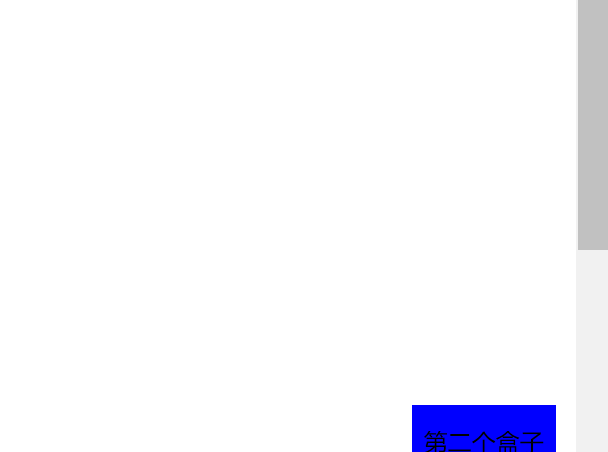
z-index
可以模仿一下b站首页视频略缩图上的小弹幕

<div id="content">
<ul>
<li><img src="../image/2.png"/></li>
<li class="tipText">学习轮播图</li>
<li class="tipBg"></li>
<li>时间:2020-09-09</li>
<li>地点:非洲</li>
</ul>
</div>
取消列表前面的圆点,加一个边框
#content {
margin: 0;
padding: 0;
overflow: hidden;
font-size: 12px;
line-height: 25px;
border: 1px solid black;
width: 285px;
}
ul, li {
margin: 0;
padding: 0;
list-style: none;
}
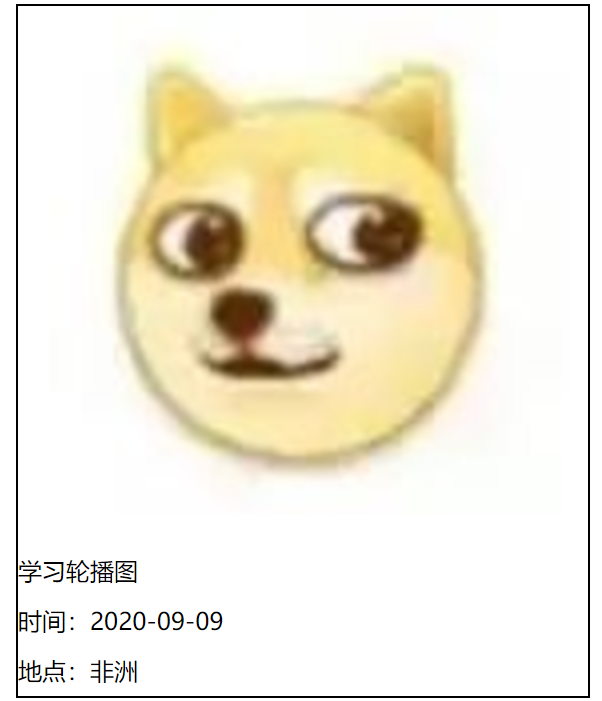
让下面的文字定位到图片上,但在图片底部。
- 父级元素相对定位
- 子级元素绝对定位
#content ul {
position: relative;
}
.tipText, .tipBg {
position: absolute;
bottom: 73px;
height: 25px;
width: 285px;
}
.tipBg {
background-color: black;
}
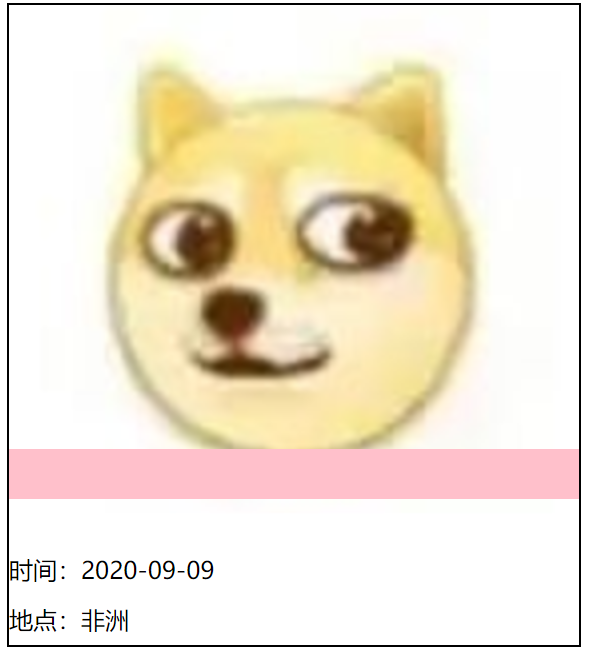
背景条覆盖了文字,我们要通过z-index属性,调整图层上下关系
- 值越大,优先级越高,可以覆盖别的图层
.tipText{
z-index: 999;
}
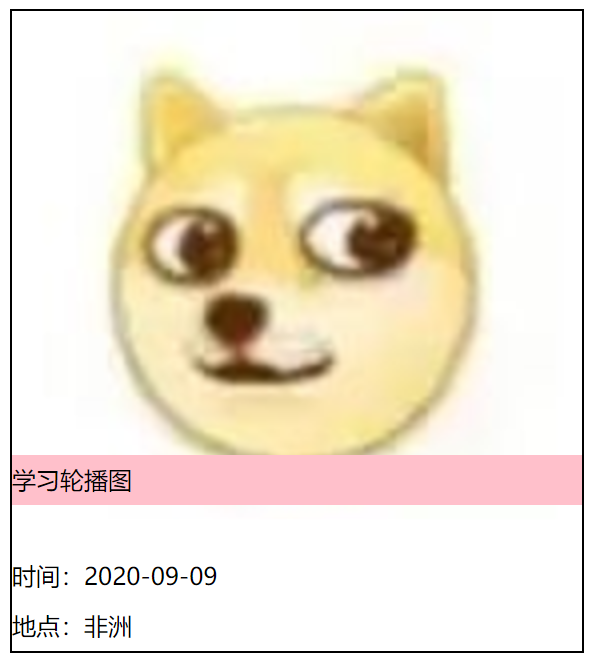
透明度
让粉色背景条变为半透明
.tipBg {
background-color: pink;
opacity: 50%;
}
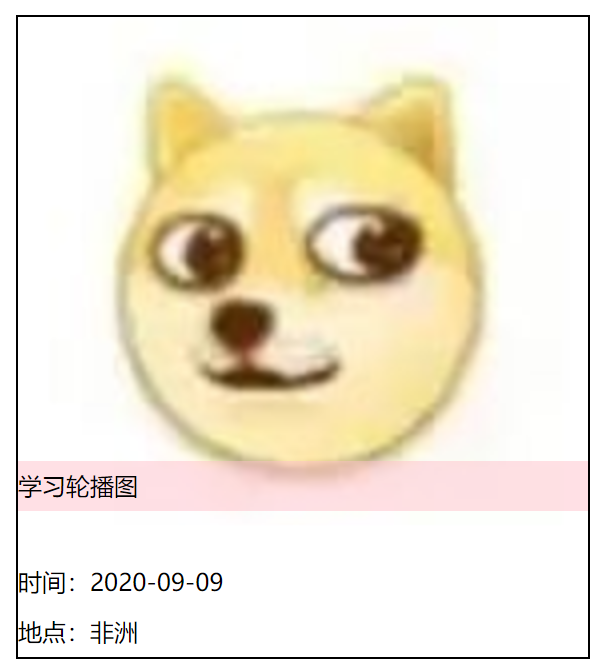
也可以不调节文字的z-index属性,直接让背景条办透明,看起来更像真实弹幕
.tipText {
/*z-index: 999;*/
}
.tipBg {
background-color: pink;
opacity: 50%;
}